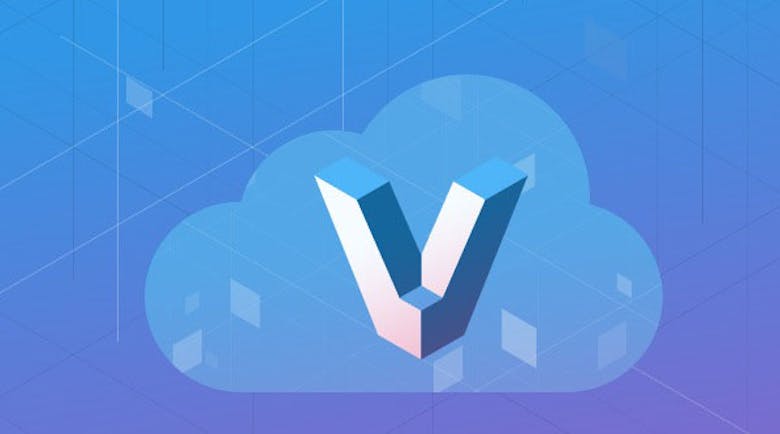Vagrant is a great tool for developers, especially when you are in a working environment. You can get the same stack up and running on any operating system with no differences. You have your Github repository all set up and you are ready to go; but what if you want to host your server in the cloud? Don’t worry, Vagrant Cloud will have you covered. However, please not that you will need to self-host your vagrant box. In other words, you will need your own HTTP server. Vagrant Cloud, at this point in time, can only point to versions of your box.
At this moment, Vagrant Cloud is in its beta stage; this means that it is still in development and it is not meant to be a final product just yet. So far, since Vagrant Cloud is still in beta, you will not be charged for any features. However, this may change in the future as the service claims the right to charge for some features later on. The great thing about Vagrant Cloud is the ability to discover and collaborate on other boxes that other developers have created. Similar to Github, Vagrant Cloud will also have a great social component behind it; it will be exciting to see what people could accomplish on this service. Wait until it is finally released to harness the true power of Vagrant and the cloud combined!
Step 1: Sign up
The first step, of course, is to sign up for an account. Click here to go to the main website:
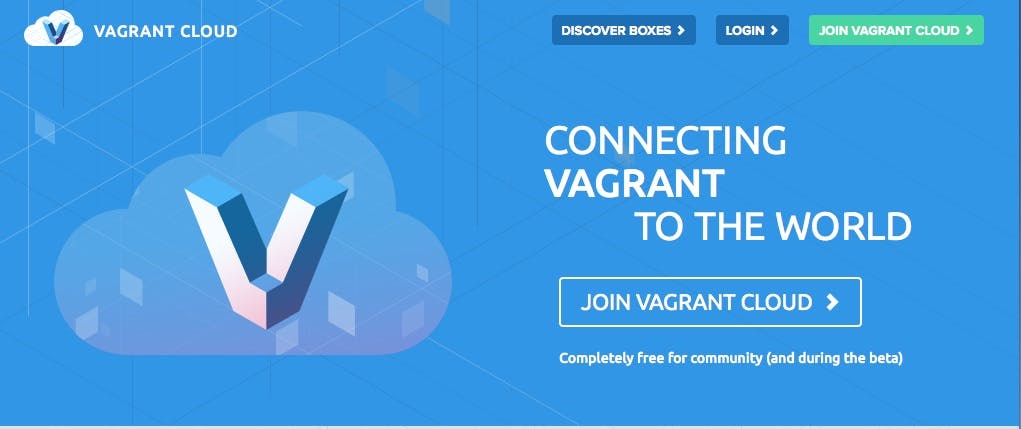
After signing up for an account, you should receive an email confirmation. Activate your account and you should now be able to access the Vagrant Dashboard. You have several options here: Favorite boxes, Your Boxes and Box Collaborators. For now, let’s create a box. If you would like to explore, feel free to click on the discover button on the top right. You can find the instructions from Vagrant cloud here.
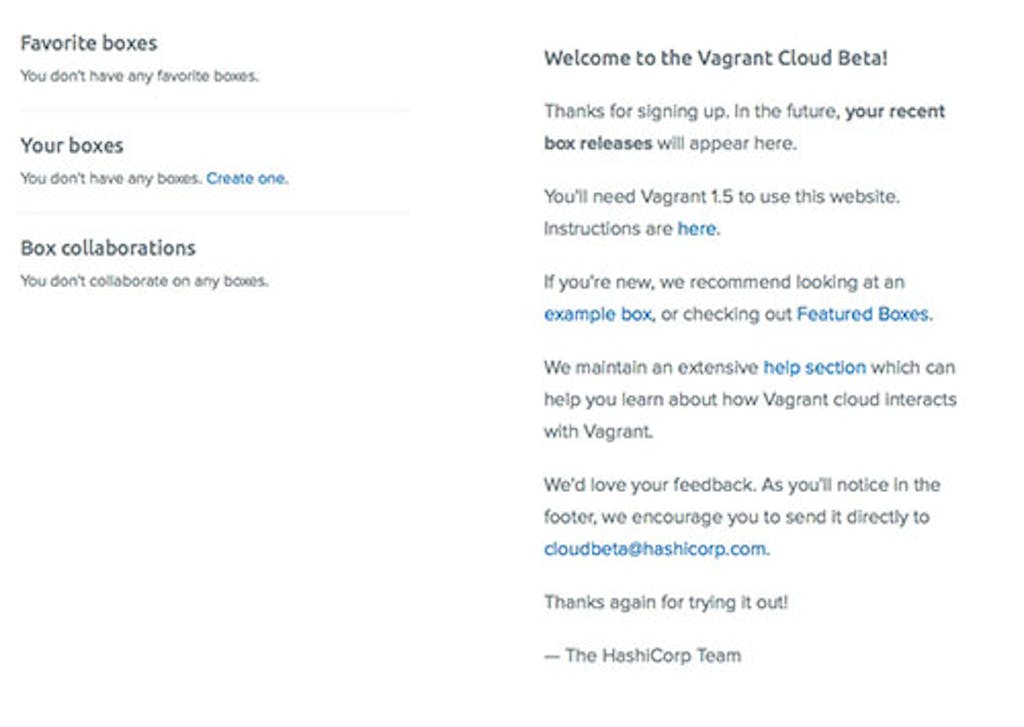
Step 2: Creating a Box
You should fill out the details below. Do not worry too much about getting it perfect as the website will help you with the process. You can check the private box if you wish. Also, notice that you can even use Markdown in the description box and have a preview back.
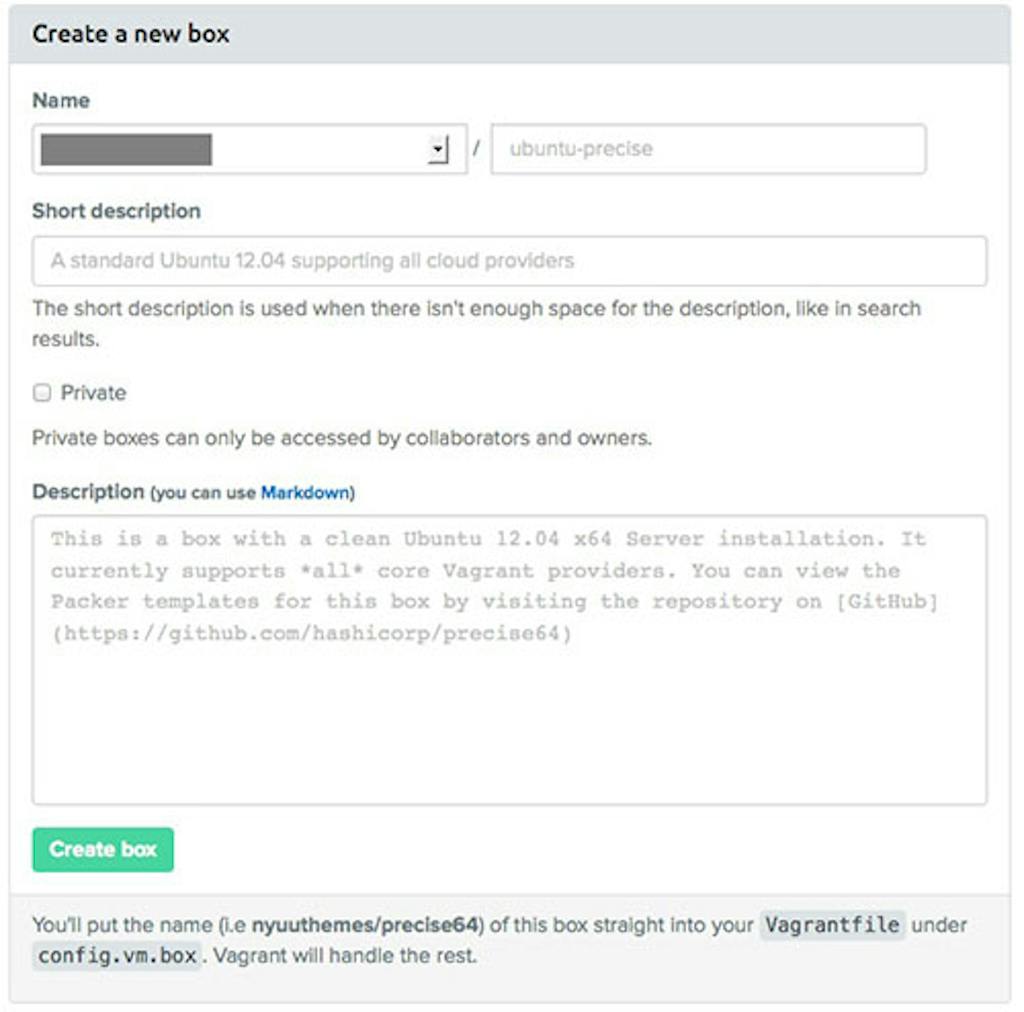
After clicking ‘Create box’ you will be sent to another page and to name a version number. Vagrant Cloud asks that you use the semantic versioning system. Semantic Versioning, as described on this page, is to keep things simple and consistent. At this point, we recommend to just 0.1.0 since this is just a test box.
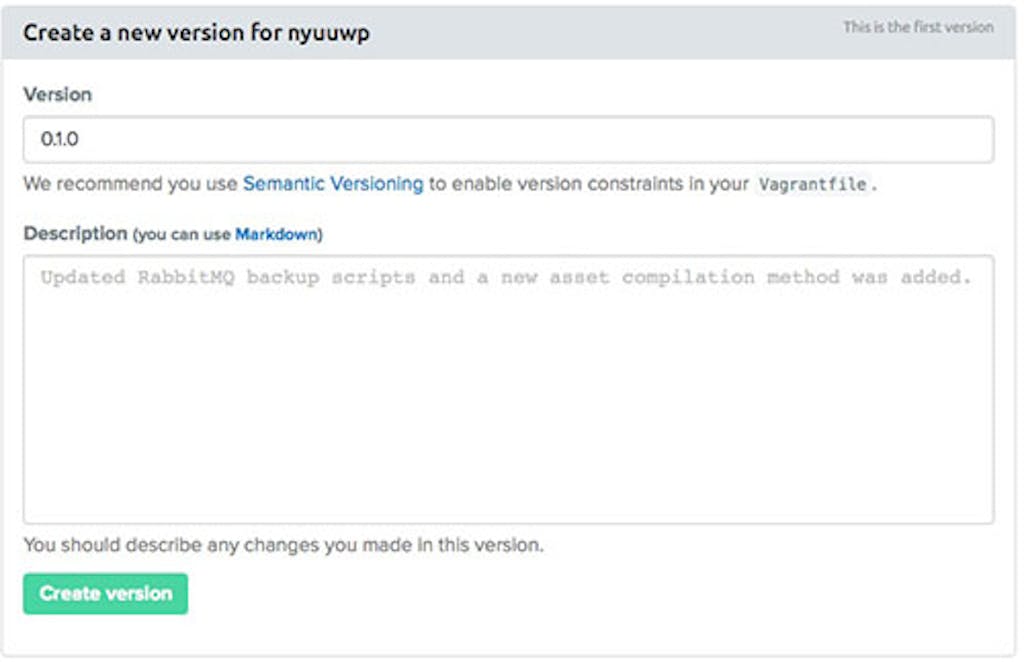
After entering a version number and a provider. If you are confused about this part, you can view the documentation by clicking here. Now that you have set up your box, it is time to release it. You can release the box by clicking at the top-right corner and click on the ‘release’ button.

As mentioned previously, if you want your boxes to be hosted on the site, it is not possible quite yet. It will most likely be a paid feature when Vagrant Cloud is released. Unfortunately, the ‘share’ and ‘box list’ goes beyond the scope of this tutorial. Click here if you would like to learn more about these commands. First, you will need to login by using:
vagrant login
When you have finished logging in by entering your username and password, you will need to have the Vagrant files uploaded to an server. After that, you just run the vagrant up command and you should be good to go.
You should use the share command:
vagrant share
Your box should now be available to anyone! Just copy the URL and share it with anyone that you want. You can read more about Vagrant Shares by click on the links below. You can find your shared environments by clicking on the Share button found in the top menu of the Vagrant Cloud website. You can end the Vagrant share by typing in:
vagrant halt
Collaborators
If you box is set to private, you will be able to name collaborators and give them three different access levels: Read, Write and Admin. Read allows the collaborator to view the files, but only that. Write gives the collaborator(s) the ability to save or add files to the server. Finally, the admin permission allows them to have full access of the server. You will just need to add their username and an invite will be sent to their address.
This setting can be found in the Settings > Collaborators section.
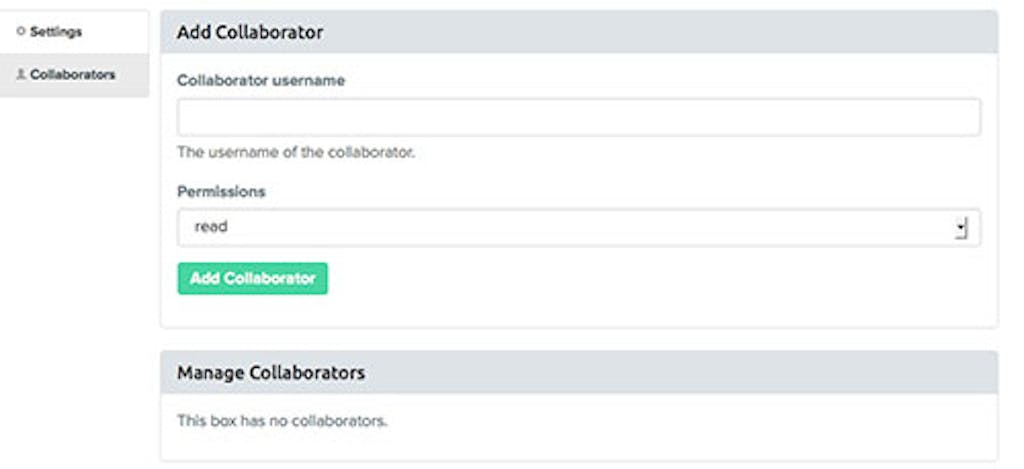
All in all, Vagrant Cloud is still in the Beta stages but should release sometime soon. Be sure to keep an eye out for any further updates!